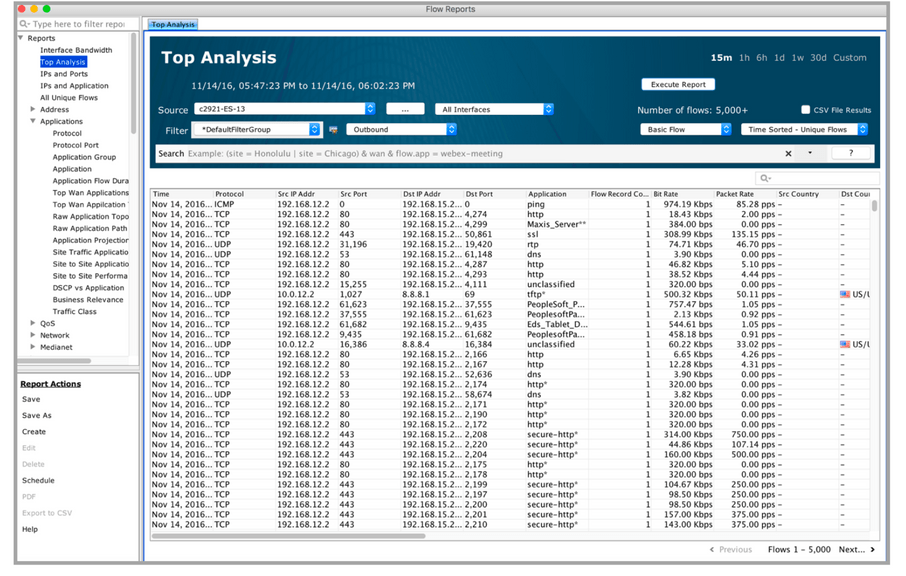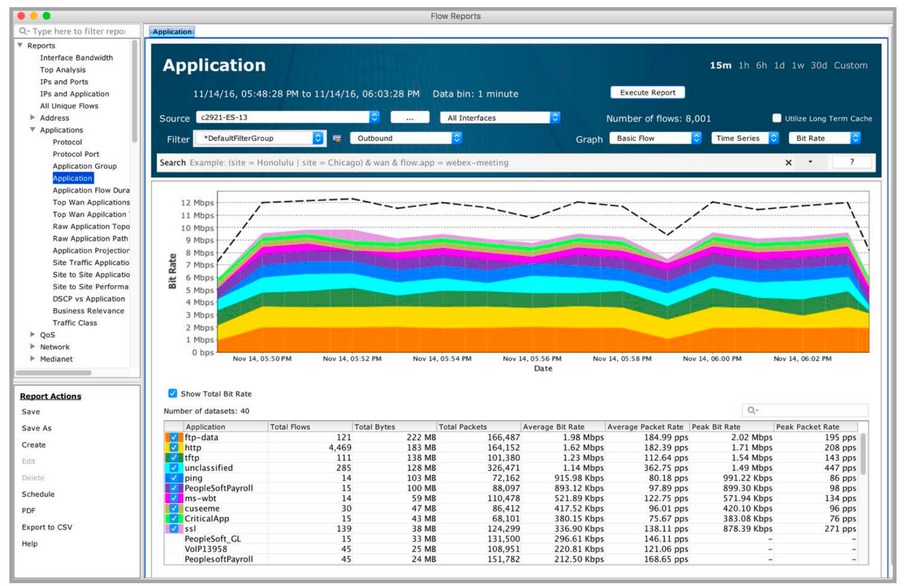Manage/Define Custom Applications
The Custom Applications feature allows you to define and edit custom applications based on a specific, list or range of IP addresses, by protocol, by port number or by Layer 4 Protocol (TCP, UDP, DCCP or SCTP). Creation of custom applications is reserved for admin and full-config user roles. Once created, the custom application is visible to all users.
To create a custom application, go to Tools > Define Custom Applications.
Choose a name, a description, and an IP address and/or port number. The IP Address can be entered as one IP per line, a range of IP addresses, or a specific subnet address. Wildcards can also be used with the IP address, for example, “10.0.0.2/0.255.255.0.” A valid port number can be entered between 0 and 65535.
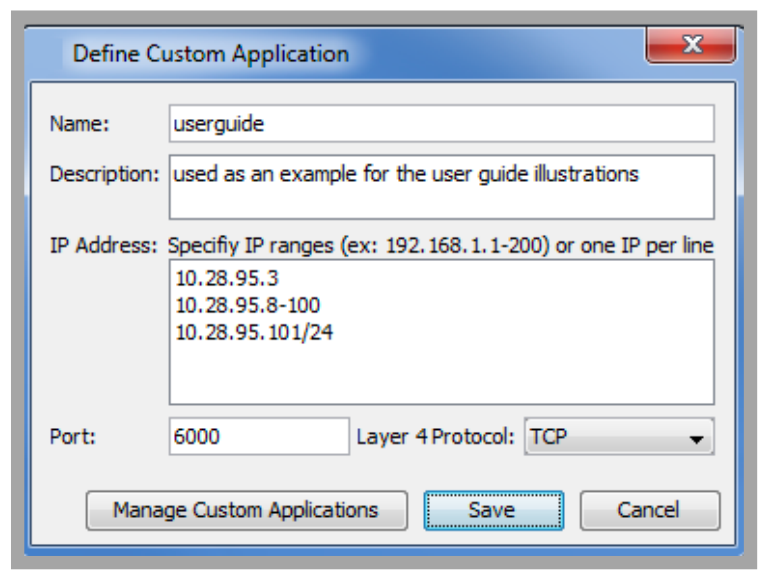
Adding both an IP Address and a Port Number will define your custom application to the defined IP address AND port number. If both IP Address and Port Number are used, define the Source IP Address with the Source port or the Destination IP Address with the Destination port.
If you specify both port and address, the mapping only works for (source IP and source port) or (destination IP and destination port) combinations.
Click on Save to add this to your custom application list.
To review or to edit your list of custom applications, go to Tools > Manage Custom Applications.
Highlight a row and click on the Up or Down button to move the table entry higher or lower in the list. The order defines precedence of that particular custom application. In cases where there are multiple application names for the same IP address, the higher placed item takes precedence.
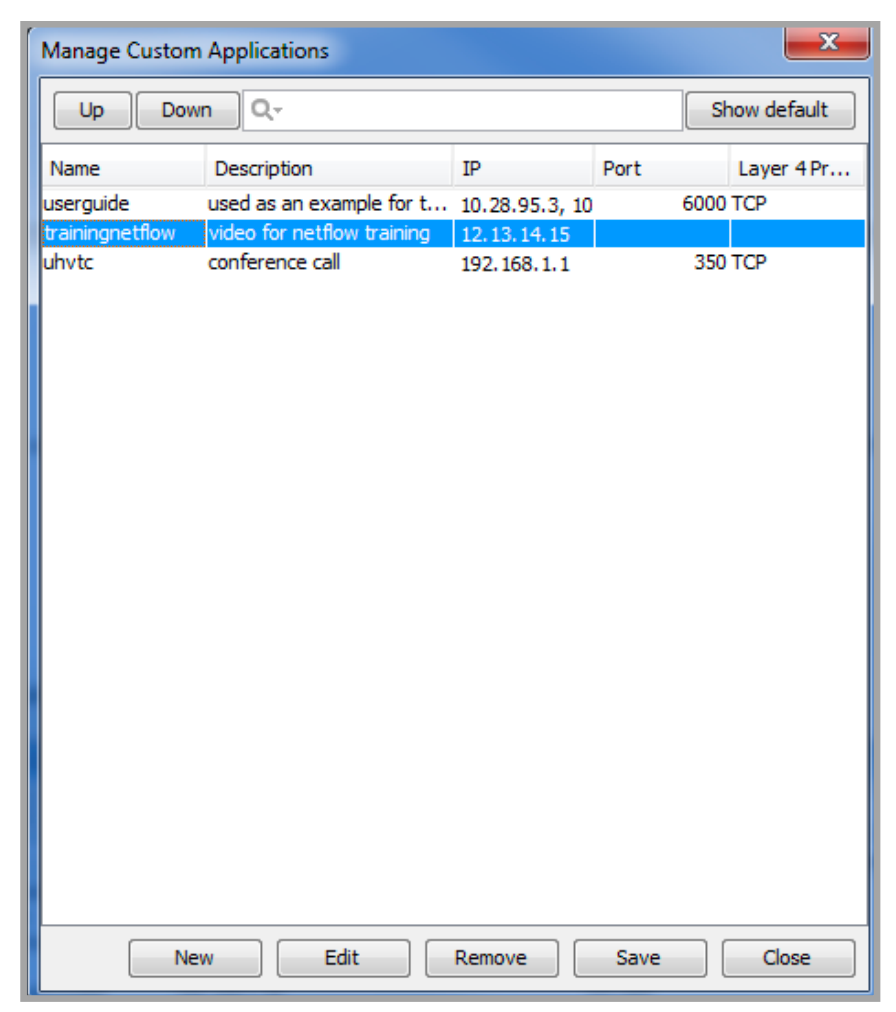
The header row with the magnifying glass filters the list based on the defined alphanumeric string.
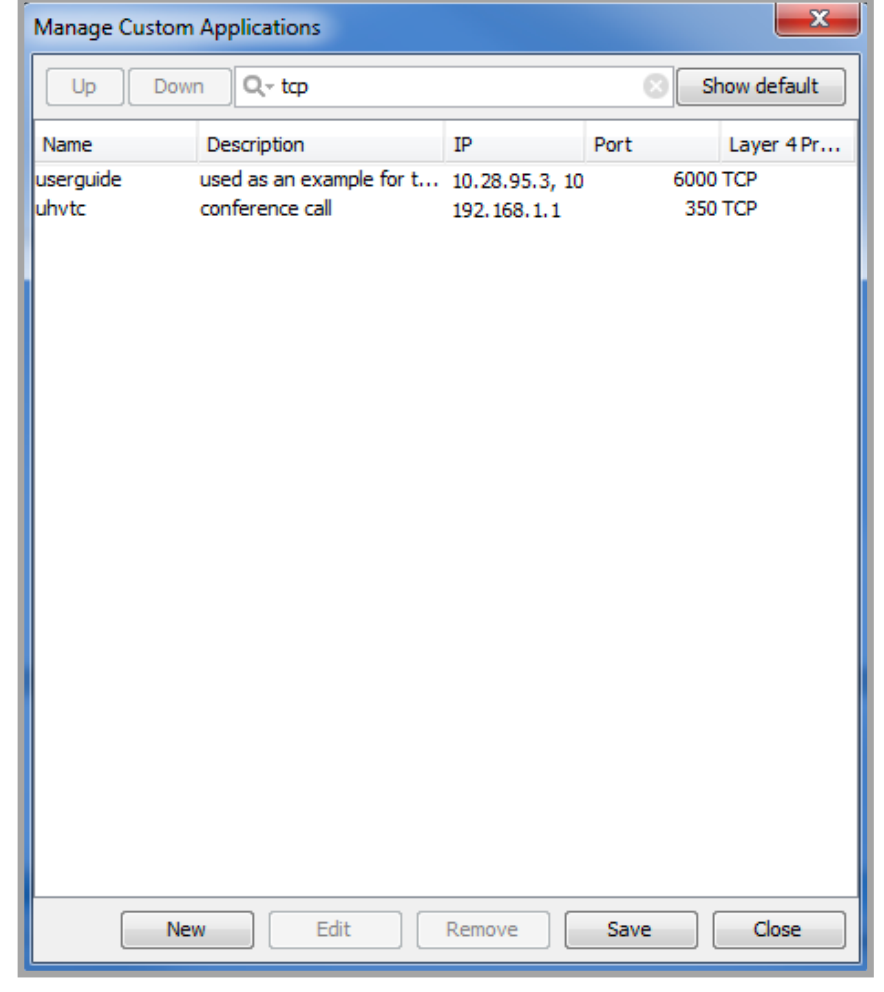
Click on Show default to list a table of the common port assignments. The table is shown below. Any port assignment defined in the Custom Application takes precedence over the common port assignment.
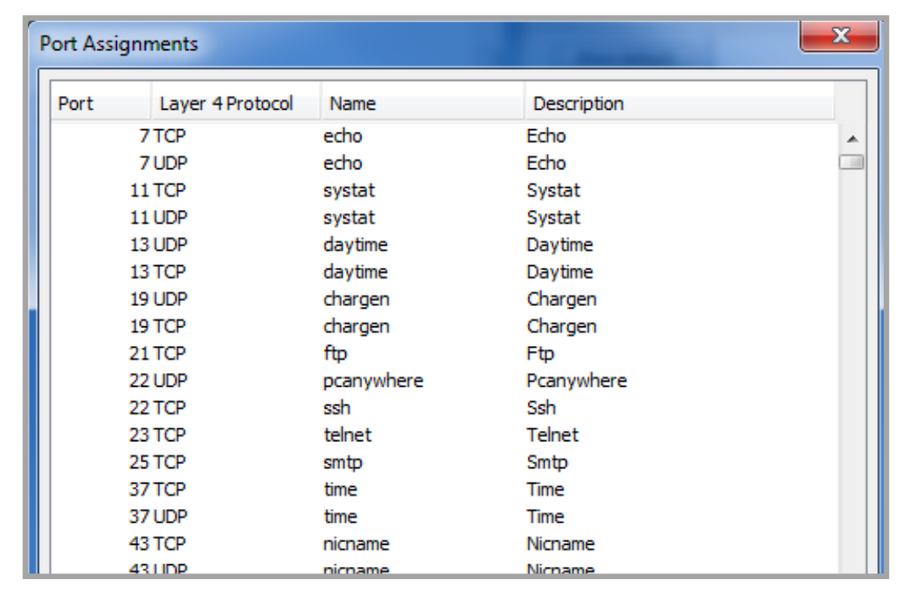
Click on New to return to the Define Custom Application dialog box.
Click on a user-defined Custom Application and click on Edit to edit the defined custom application using the Edit Custom Application window. Click in the field that you want to modify, edit as desired and click on OK to continue.
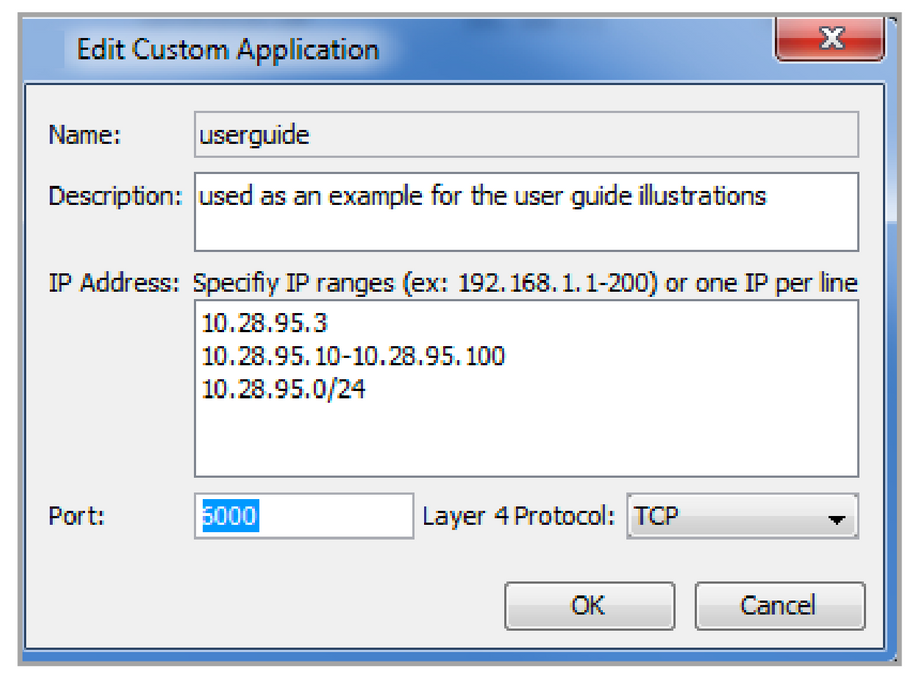
Click on a user-defined Custom Application and click on Remove to remove the custom application from the list.
Click on Save to save the custom application list. This list is viewable by all the LiveNX user roles.
Click on Close to close the Manage Custom Applications window.
The Custom Applications are viewable in the topology view. Click on the Flow tab and display IP Address in the End Points drop-down. Then select Applications and see that your defined IP Address displays your custom application name. Go to that particular defined IP address in the topology view, click on the Applications in the End Points drop-down in the Flow tab.
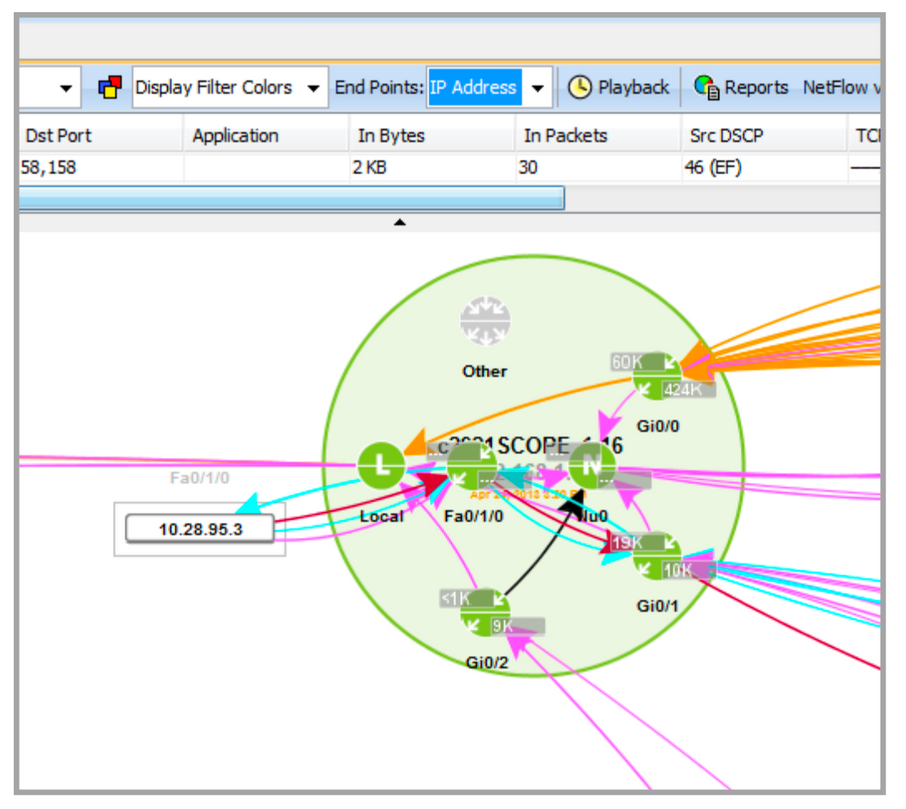
Click on the custom application name in the device view to highlight all custom applications of that type in the flow table.
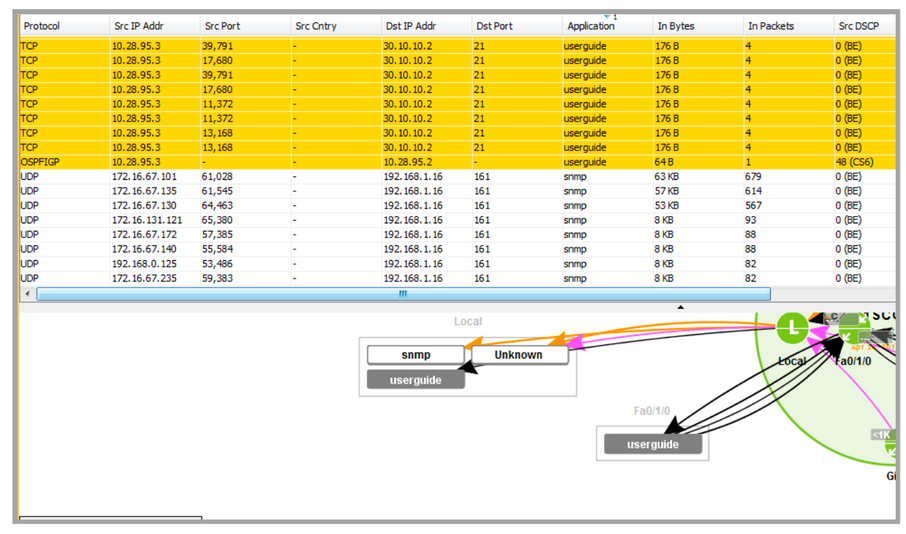
The custom application can also be configured directly from either the flow table in the device view or in the System Flow Table.
Right click on a flow in the flow table and click on Define custom application based on flow…to bring up the Define Custom Application window.
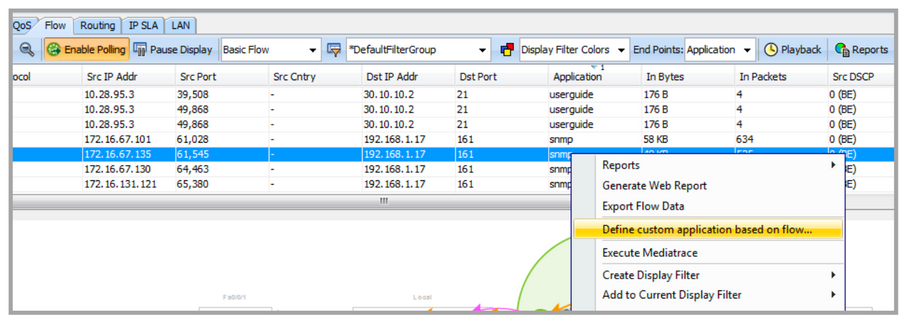
Right click on a flow in the System Flow Table and click on Define custom application based on flow… to bring up the Define Custom Application window.
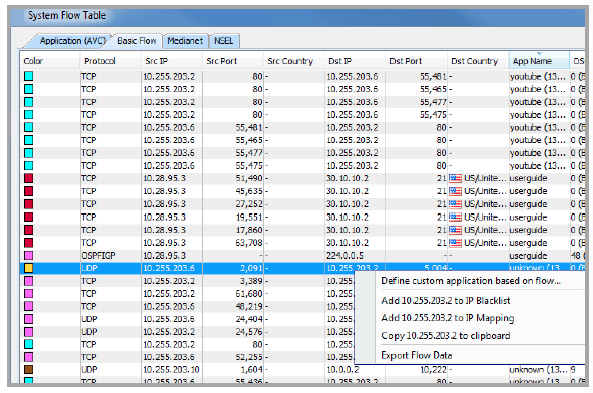
In both these cases, the Define Custom Application window automatically fills in the IP Address and the Port field based on that particular flow’s destination IP address and destination port.
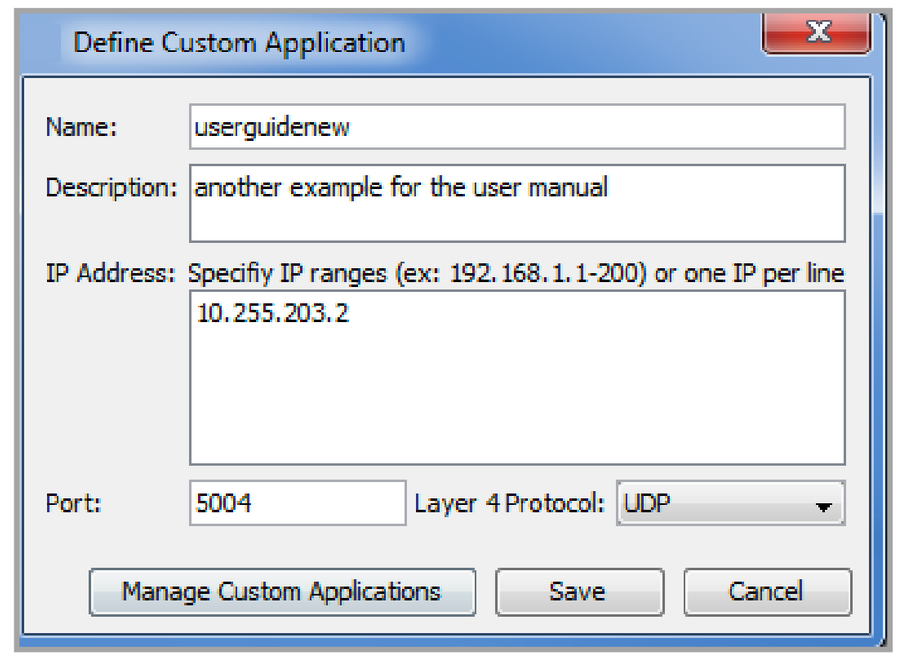
Click on Save and the new application name is visible in the flow table.
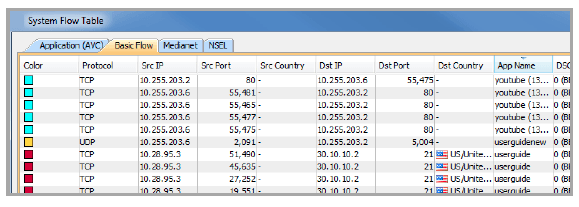
The defined custom application name appears in the Top Analysis and the Applications flow reports under Applications.